What is Jenkins?
Jenkins is a open source continuous integration and continuous delivery (CI/CD) application. You can integrate Jenkins with a number of testing and deployment technologies. In this tutorial, I will explain how you can use Jenkins to test your software projects continuously.
Why we use Jenkins in Selenium?
- Whenever any code changes occurs in your application, new build is created and deployed on new environment and it is tested using selenium
- You can schedule your tests to run at specific time.
- You can save the execution history and Test Reports.
- Jenkins supports Maven for building and testing a project in continuous integration.
Step 1: Open web browser and then Navigate to following URL
https://updates.jenkins-ci.org/download/war/ (this is the official website of Jenkins).
Download the latest version of jenkins.war.
Step 2: Create a folder with name 'Jenkins' in your C: directory and move the downloaded jenkins.war in it.
Step 3: Type cmd in Run to open command prompt and navigate to C:\Jenkins
Step 4: Execute 'java -jar Jenkins.war' command and it will start installing Jenkins.
Step 5: Once Jenkins server is up and running, you will get above success message. Open any browser and type the URL http://localhost:8080
Step 6: Now Jenkins in up and running, now we have to configure Jenkins so that we can execute our test case via Jenkins.
Step 7: Once Jenkins is running, we need to configure Jenkins so that Jenkins can identify other tools as well like Java, Maven etc.
Click on > Manage Jenkins and Click on Configure System.
Navigate to JDK section and click on 'Add JDK' button. Specify JDK name and installation path.
Uncheck Install automatically check box so Jenkins will only take java which we have mentioned above.
Uncheck Install automatically check box so Jenkins will only take java which we have mentioned above.
Your Jenkins is configured now.
In next chapters, we will see step by step learning of Jenkins configuration.

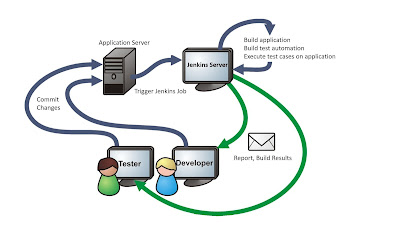
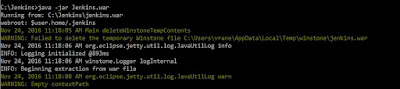
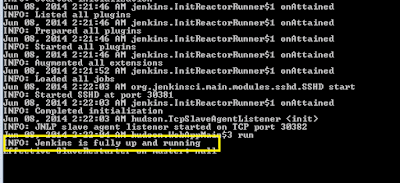

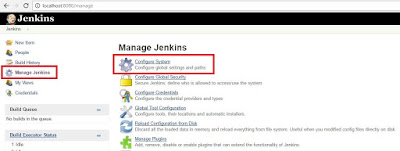

Thank you Vinod for sharing this information.
ReplyDeletestated learning Jenkin now as got the correct and easy to understandable resource now :)
ReplyDeleteNice dude
ReplyDeleteNice Buddy..
ReplyDeleteThis comment has been removed by a blog administrator.
ReplyDeleteThis comment has been removed by a blog administrator.
ReplyDeleteThis comment has been removed by a blog administrator.
ReplyDeleteThis comment has been removed by a blog administrator.
ReplyDeleteThis comment has been removed by a blog administrator.
ReplyDeleteThis comment has been removed by a blog administrator.
ReplyDeleteThis comment has been removed by a blog administrator.
ReplyDeleteThis comment has been removed by a blog administrator.
ReplyDeleteThis comment has been removed by a blog administrator.
ReplyDeleteThis comment has been removed by a blog administrator.
ReplyDeleteThis comment has been removed by a blog administrator.
ReplyDeleteThis comment has been removed by a blog administrator.
ReplyDelete