Install TestNG in Eclipse:
Step 1:
Installation of TestNG is very easy, as it comes as a plugin for Eclipse IDE. Prerequisite for installing TestNG is your Internet connection should be up & running and Eclipse IDE should be installed in your PC.
Please see the following steps to install testNG in eclipse
Step 1:
- Launch Eclipse.
- On the menu bar, click on Help.
- Choose the "Install New Software..." option.
Step 2:
Step 3:
Check the "TestNG" check box as shown below, then click Next.
Step 4:
- Click Next again on the succeeding dialog box until you reach the License Agreement dialog.
- Click "I accept the terms of the license agreement" then click Finish.
Step 5:
- Wait for the installation to finish
- If you encounter a Security warning, just click OK
- When Eclipse prompts you for a restart, just click Yes.
Step 6:
After the restart, verify if TestNG was indeed successfully installed. Click Window > Preferences and see if TestNG is included on the Preferences list.

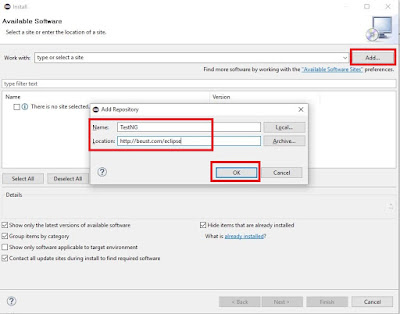


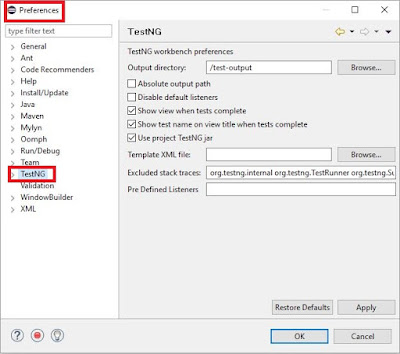
No comments:
Post a Comment